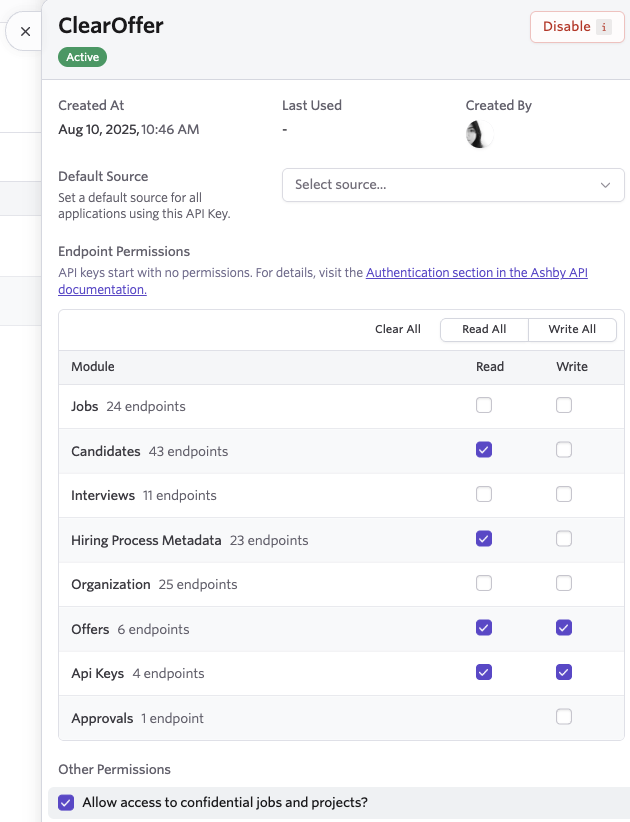What you'll get
Approved Ashby offers automatically appear in ClearOffer, with optional custom field mapping.
Prerequisites
- Ashby admin access (to create an API key)
Connect Ashby
1
Open Ashby
Go to Ashby and navigate to the Admin panel.
2
Navigate to Integrations
From the left sidebar, click on
Integrations.3
Search for ClearOffer
On the Integrations page, search for
ClearOffer.4
Create API Key for ClearOffer
Click on the ClearOffer card to open the integration settings, and then click on
Create API Key for ClearOffer.5
Copy the API Key
Copy the API Key and save it somewhere safe and secure.
6
View API Key Settings
Close the API Key modal, then click on
View API Key Settings button.7
Update API Key Settings
Within the API Key Settings, under
Other Permissions, check the box for Allow access to confidential jobs and projects?, and then click on the Save button.8
Open ClearOffer
Open ClearOffer and click on the
Company toggle in the sidebar, then click on Integrations to open the Integrations page.9
Setup Ashby Connection
In the Ashby card, click
Connect Ashby, and paste the API key you copied earlier.10
Choose events
Select which Ashby events should sync to ClearOffer:
- Offer Create — create a new ClearOffer when a new offer is created in Ashby
- Offer Update — update the matching offer in ClearOffer when it changes in Ashby
11
Configure
Click
Configure Integration. ClearOffer will validate your key and automatically create the required webhooks in Ashby.You should see a
Connected badge on the Ashby card once setup is complete.What gets synced
| Data Type | What Gets Synced |
|---|---|
| Basic Info | Name, email, role, start date |
| Compensation | Base salary, currency |
| Custom fields | Any custom fields you map via Custom Field Mapping (Equity details, department, location, manager, etc). |
Only offers in Ashby that are ready for candidate delivery are synced. Drafts or unapproved offers aren’t imported.
Verify the connection
- Create or approve a test offer in Ashby
- In ClearOffer, check your Offers list for a new unpublished offer
- If Offer Update is enabled, make a small change in Ashby and confirm it updates in ClearOffer
Troubleshooting
Invalid API key or permissions
Invalid API key or permissions
Regenerate the key in Ashby with the required permissions and re-enter it in ClearOffer.
Connected but no offers appear
Connected but no offers appear
- Confirm the offer in Ashby is approved and ready for candidate delivery (status is
WaitingOnCandidateResponse) - Ensure you enabled the relevant event (
Offer CreateorOffer Update)
We couldn't auto-create webhooks
We couldn't auto-create webhooks
Follow the in-app manual setup steps or contact support with a timestamp of your attempt.
Next steps
Map your Ashby custom fields to ClearOffer so additional information (like equity details, department, location, welcome messages, etc) is populated automatically.Set up custom field mapping
Map Ashby custom fields to ClearOffer fields to enrich synced offers.